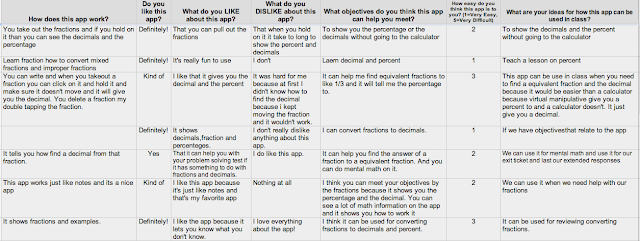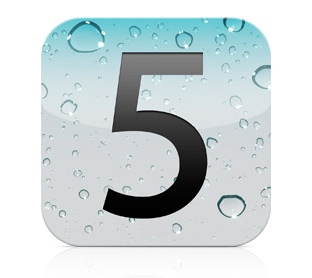Today, Nuance released Dragon Express for the Mac. Dragon Express allows users to preform key functions solely with the sound of their voice. The app is available
here on the Mac app store for $49. Dragon Express can send emails, search with spotlight, post Twitter and Facebook updates, search the web and more. Dragon Express is an introductory product designed for people who are new to voice recognition. Dragon Express lacks many key features of the more expensive Dragon Dictate. See the comparison chart below to see the difference between Dragon Express and Dragon Dictate.
Dragon Express uses Nuance's great speech recognition technology to accurately turn your voice into text. Nuance claims that using Dragon is three times faster than typing. To learn about Dragon apps for iOS
click here. Stay tuned for more about Dragon Naturally Speaking. Click read more below to view screen shots of Dragon Express and read the press release.
Nuance Press Release
BURLINGTON, Mass., Nov 10, 2011 (BUSINESS WIRE) — Nuance Communications, Inc., today announced the immediate availability of Dragon Express, an introductory voice recognition app for Mac OS X Lion. Dragon Express is an easy and fun way to put words to work without the hassle of typing, allowing users to do more in less time. Dragon Express is available exclusively for download from Apple’s Mac App Store.
Dragon Express is the latest member of the Dragon family of speech recognition software that lets people control a computer with their voice. It’s the fast, hands-free way to turn speech into text, whether sending email, surfing the Web or posting an update to Facebook and Twitter. Dragon provides an easy, natural way to get more done in less time. Dragon Express is priced to provide the broadest range of people with an opportunity to experience the power and performance of speech recognition.
“Dragon Express is a great app for those who are new to speech recognition or who are looking for an easy-to-use dictation tool that allows them to use their voice instead of typing,” said Peter Mahoney, senior vice president and general manager, Dragon, Nuance. “For those looking for a more full-featured speech recognition program, we recommend Dragon Dictate, which provides the full capabilities of advanced speech recognition technology.”
Dragon Express can be conveniently accessed from the menu bar at any time and doesn’t require a network connection. Users dictate directly into the Dragon Express window, using the internal Mac microphone or a USB headset microphone (which can be purchased via www.nuance.com ), and the text instantly appears in the Dragon Express window. When finished, Dragon Express places the transcribed text into the application of choice. The download comes with a short enrollment so that the app can better recognize a user’s unique voice.
Dragon Dictate, the most full-featured and advanced speech recognition software for Mac OS, was recently updated to version 2.5. Dragon Dictate 2.5 includes many features beyond those in Dragon Express. These features include the ability to dictate directly into applications, edit, format and correct recognition errors by voice, open and close applications by voice, control the mouse by voice, create custom voice commands and support for the recently released Dragon Remote Mic app for iPhone.
Dragon Express Details
Media: Application download from the Mac App Store available here. Pricing: Introductory price of $49.99 Platform: OS X Lion only Languages: English (US and UK) System Requirements: OS X Lion
About Nuance Communications, Inc
Nuance Communications, Inc. is a leading provider of voice and language solutions for businesses and consumers around the world. Its technologies, applications and services make the user experience more compelling by transforming the way people interact with devices and systems. Every day, millions of users and thousands of businesses experience Nuance’s proven applications. For more information, please visit www.nuance.com .
Trademark reference: Nuance, Dragon and the Nuance logo are registered trademarks or trademarks of Nuance Communications, Inc. or its affiliates in the United States and/or other countries. All other company names or product names referenced herein may be the property of their respective owners.
You have read this article $49 /
app /
assistive tech /
assistive technology /
at /
blindness /
dictation /
dyslexia /
hearing /
iOS /
iPad /
iPhone /
mac /
mac app store /
Nuance /
sale /
speech recognition /
speech-to-text
with the title 2011. You can bookmark this page URL https://fieldecho.blogspot.com/2011/11/dragon-express-control-your-mac-by-voice.html. Thanks!