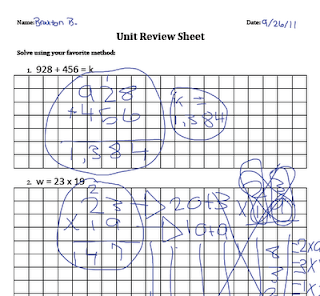Today my Promethean Board was installed! I spent long hours after work trying to figure out how to operate this newest addition to my digi-classroom. Thanks to the aid of my good friend (and co-worker) Autumn Laidler and my other good friend, Google, I began to learn the basics. As we explored the different features of the board, we wondered aloud about what effects it could have - positive and negative - on our students' learning.
Today my Promethean Board was installed! I spent long hours after work trying to figure out how to operate this newest addition to my digi-classroom. Thanks to the aid of my good friend (and co-worker) Autumn Laidler and my other good friend, Google, I began to learn the basics. As we explored the different features of the board, we wondered aloud about what effects it could have - positive and negative - on our students' learning.My Worries...
As a math teacher, I love to have miles of whiteboard space so as to allow students to work out problems without erasing... this way they (and their peers) can see the journey of their thinking, find mistakes and amazing pathways to solutions. I worry that this board will cause us to lose out on this facet of my math classroom.
Also, will I be "stuck" in the front of the room?
Will the technology become my focus instead of the math?
 My Hopes & Ideas...
My Hopes & Ideas...In response to my worry regarding the room becoming too teacher-centric, I turn - once again - to our iPads. I plan on using the Splashtop app (currently on sale for $4.99 for a limited time) to not only untether myself from the front of the room, but also allow to students to interact with the Promethean Board from their seats. Imagine we're investigating a math problem as a room, and a student wants to share his/her work. In a few moments, they can take control of my computer and show their work on the board. Moreover, they can then screenshot that work and email it to me so I can have a visual record of their participation.
As Autumn and I talked, we discussed the great opportunity in capturing lessons that occur on this board. I am hoping to experiment with Quicktime Screencasts to achieve this goal. When the lesson begins I'll start the screencast so that as I teach the lesson, I'll capture the student interaction, teacher/student modeling, discussion, work, etc. on the board... then upload this video to Dropbox for students to view. Absent students can see what they missed and present students who need a second look could also access this resource. Moreover, teachers from other grades (or in schools with more than one math teacher per grade) could see this lesson to consider vertical alignment and strengthen our PLC.
Finally, there is the simple plus of having a projector and board in my room at all times now. Now I can easily display student Keynotes, share annotated PDF files, Toontastic projects and ShowMe videos for our class to view and discuss!
All in all, I feel a bit like I did when I started the iPad grant: excited and terrified... though perhaps on a smaller scale. I have lots of ideas but also lots of worries. Of course, I'll continue to post as I try things out, inevitably make mistakes... then try something new.
Teachers who are already doing amazing things with interactive whiteboards... I beg you to share your ideas and expertise below!
You have read this article device management /
iPad /
Math
with the title September 2011. You can bookmark this page URL https://fieldecho.blogspot.com/2011/09/promethean-ipads.html. Thanks!