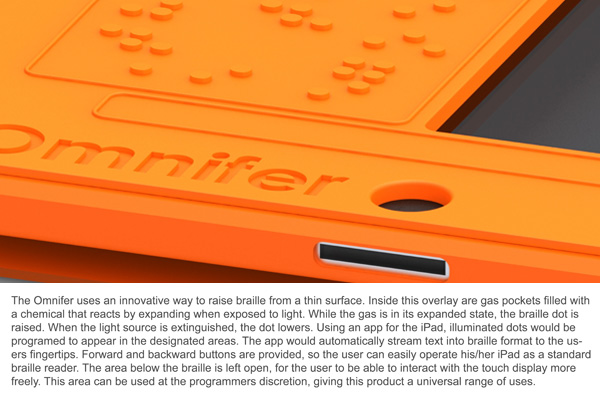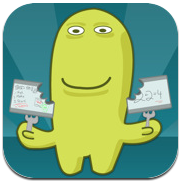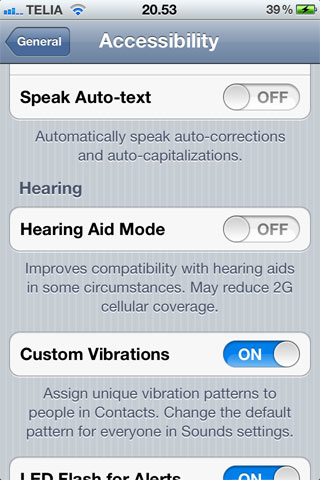Another question I am often asked is: What are the top apps to buy for [math, reading, writing, science, social science, etc...]? My response is always, no matter the content in question:
Creation Apps.
What do I mean by this?
I've found that often teachers get hung up on the "best math game app" or the "best phonics app". Truth be told, the most amazing fractions game, states facts quiz app or phonics app can only be stretched so far - perhaps one or two units (admittedly a bit longer for a good phonics app in primary).
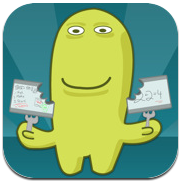
However a good creation app... wow, those pay dividends. Consider a simple
free app such as
ScreenChomp. This bad boy is a simple screen recording app, yet offers so much. Consider just a few of the endless uses in your classrooms:
- Students solve math problems and narrate their thinking- Students create math problems and narrate their thinking- Students create video lessons a la Khan Academy in all subjects- Students write stories and narrate them- Students practice fluency by reading a story while a partner illustrates the mind movie that is created (thus practicing listening comprehension / visualization skills)7/4/12 Update: Try
Educreations - a great app that does much of what Screenchomp does, but with better features and versatility!
One of my new favorite apps is
neu.Annotate PDF - also the best price around, FREE. This handy app allows students to annotate PDFs with drawings, stamps and photos. It has a palm guard to recognize students' palms if they rest their hands on the glass and is incredibly easy to use. Imagine uploading a form, PDF version of your workbooks, PDF version of your worksheet, etc. and having your students use this application to complete it? Imagine
all the paper you can save! 7/4/12 Update: Try
PaperPortNotes - Also free, but more features than neu.Annotate PDF.

And how about our good friend
Keynote? For those of you unfamiliar this is a the Apple version of Microsoft's mainstay PowerPoint. Not only can kids animate slides to show their thinking, they can share research, create persuasive writing presentations, and share results of a science lab. This app is especially interesting as you can add video to the slides. In the theme of revolutionizing, not just replacing old teaching/learning practices, students can now share a video of their results with classmates instead of just describing it on a sheet of notebook paper.
Collaborative Whiteboard Apps are also fantastic ways to revolutionize student interaction in your classroom.
This website features five free options for great collaborative whiteboards on your iPad and explains them far better than I could. I've been awestruck as I've witnessed my students collaborate on a shared writing space from across the classroom - or even between classroom walls when students were being pulled out for specialized services. Thank you, technology.
There are many more amazing creation apps out there. I will continue to explores these in future Whetting Your APPetite volumes, and welcome readers to share their favorites in the comments section.
And let's not forget web-based programming. Who needs apps all? In an age where schools are floundering for funds to hire teachers and purchase curricula, we need every penny we can save.
Edmodo and
Schoology are two (competing) amazing websites (some previously mentioned in this blog), that can allow your students to create and collaborate. I have yet to determine which I prefer, but have heard strong positive feelings from colleagues about both.
So I leave you with this: consider the bang for your buck as you purchase apps. Will that measurement app really be used all year? Do you really want to spend $1.99 x 32 devices to buy it? Or would you rather spend $0.00 x 32 devices for a creation app that will push your kids to higher (Bloom's!) levels throughout your school year? Consider....