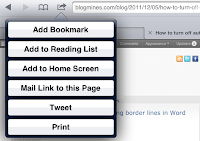We have FINALLY gotten cases for our iPad 2s! Hooray! In honor of these new accessories, I wanted to share some quick iPad management tips with everyone:
1 - Color code your iPad cases for easy 1:1 access
We have 5 students at each table and have assigned each seat a color. Each table has five differently colored iPads, and so when a student in seat "red" reaches for an iPad he or she doesn't need to rummage through the bin; they can easily see the red case and get "their" device. This helps for apps that save data on the iPad (Pages, Keynote, etc.), ensuring that the student gets the same iPad each time. Additionally, it helps with accountability as the students know that they are responsible for all activity on "their" iPad throughout the period.
2- Create desktop backgrounds to show numerationThe cases cover the backs - where we originally had numerated stickers showing which iPad was which. Now we have gone with an idea originated by iPad colleague
Carolyn Skibba at Burley Elementary - change the backgrounds and lock screens of each iPad to its number. In cases where the iPads are truly 1:1 - that is a single student is using a single iPad all day, every day - many teachers choose to take a picture of the student holding a number and use it as the background. However, I teach a differentiated classroom so although during each period there is a 1:1 student to iPad ratio, three sets of students cycle through the devices each day. Therefore, I used generic numbers as the wallpaper. To do this, I typed the numbers in a Pages document on my MacBook and took a screenshot of the number. I then uploaded all of the numbers to my Google Site and was then easily able to download the picture and set it as the wallpaper/lockscreen from each iPad.
I did it this way - rather than creating the image on the iPad - for two reasons. One, if I did it on the iPad, the image would show other things - the date/time I am taking the picture, the cursor, the editing bar of Pages - and this may be a distracting backdrop for my students. Second, if I created these images on the iPad, it would take longer: I'd have to open Pages, set the font, the size, etc 32 individual times. Whereas on my Mac I was able to set it once and screenshot away. It was as simple as typing each number and took under 2 minutes total. However, not to worry - you don't have to do either! You can visit
my webpage and download the number images to your iPads right now :)!
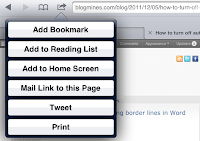 3 - Create shortcuts to frequently visited sites (Study Island, Class Google Site, etc)
3 - Create shortcuts to frequently visited sites (Study Island, Class Google Site, etc)Open your iPad's Safari app and type in the URL of the site that you'd like to visit. Tap the bookmarking icon in the browser (the arrow coming out of a rectangle), to "add to home screen". This will create an app icon on your homescreen and allow your students to visit the page with only a finger tap!
4 - Create differentiated folders for appsGroup your apps into folders based on level. You could create three facts practice folders called "Facts 1", "Facts 2", and "Facts 3". In the first folder you could place fact fluency apps that enhance basic addition/subtraction skills, the second folder could house apps that review multiplication/division facts and the third folder may have apps that introduce algebra. This way you could direct students to the correct folder and give them some choice in which app to use - rather than having students search for a "just right app" or spend time on an app that is too difficult or too easy for them.
5 - Try "Send to Dropbox"Instead of flooding your inbox with student work emails every day, try
Send to Dropbox, a site that allows your students to send to a generated address which dumps files into your dropbox folder. This will allow your more organization and even better - free up that inbox!
For additional tips, check out this post from September 2011.