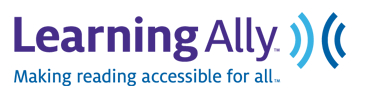The Parent Educational Advocacy Training Center (PEATC) has created the following app to help parents become better informed about the IEP process, regulations and features.
This app allows teachers or parents to navigate through the IEP process, allows them to take notes during an IEP team meeting, or even record the meeting itself. The app also provides a checklist for the user so that they may click through important parts of the meeting as it occurs. The app is available in English or Spanish.
Below is a video about this app. For more information see: http://www.peatc.org/peatc.cgim?template=IEPChecklistiPhone
http://www.peatc.org/peatc.cgim?template=IEPChecklistiPhone
This app allows teachers or parents to navigate through the IEP process, allows them to take notes during an IEP team meeting, or even record the meeting itself. The app also provides a checklist for the user so that they may click through important parts of the meeting as it occurs. The app is available in English or Spanish.
Below is a video about this app. For more information see: http://www.peatc.org/peatc.cgim?template=IEPChecklistiPhone
http://www.peatc.org/peatc.cgim?template=IEPChecklistiPhone
You have read this article Apps /
Special Education
with the title June 2011. You can bookmark this page URL http://fieldecho.blogspot.com/2011/06/ipads-and-ieps-digitizing-special.html. Thanks!